Double VPS memory
Anyone need more RAM? One can never have enough RAM… as @thezedt was tweeting.
We have just doubled the memory (RAM) included in our VPS packages without any price increase.

You can now get 2GB of RAM and 1vCPU for $5 / month. And with our cloud billing model you can deploy a 2GB VPS (or “compute instance” in OpenStack talk) for a couple of hours and pay just $0.0075 / hour. The SSD storage quantity and network traffic remain the same.
The change applies immediately for all newly created VPS’es and all our OpenStack regions: Bucharest, Amsterdam, London, Dallas and Fremont.
Existing VPS’es
Existing cloud customers can benefit from double RAM by resizing their compute instancess from the Fleio control panel.
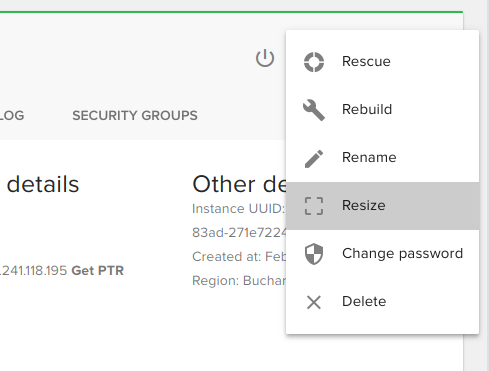
Note that resizing your instances implies shutting down the instance, copying the disk image to a new disk and starting the instance again (don’t forget to click on “Confirm resize” after you check that the disk migrated successfuly and data is fine). This may take a while, depending on your data volume, so choose a moment when you can afford the downtime.
Legacy OpenVZ/Hypanel VPS’es
If you’re still on our old OpenVZ platform you can sign up for a cloud account, create a new cloud VPS and migrate your data from your old OpenVZ machine. Note that you can contact support to transfer credits to the new cloud account, in case you have the OpenVZ account pre-paid for while.
Unfortunately there’s no reliable automatic way to transfer an OpenVZ VPS to KVM on the new cloud platform.
*
Enjoy the RAM!
(Thanks to Pexels for the polar bear photo)
Awesome news! Thank you.
Thank you! – It would be great to put up a HOWTO on the resize for current customers 🙂
Log into your cloud account, got to the instance you want to resize and find “Resize” option in the top-right menu. That’s it. 🙂
It`s great and a consider from IntoVPS to the customers, we appreciate this action.
thanks
Thank you IntoVPS! I’m a 10 year Customer and I’ve never been disappointed by you.
thank you for the extra RAM!
For the existing VPS, do I have to do anything else than click the “resize” option? (like backups, clones, etc.)
That’s all: just click resize.