In this article you will learn how to ugprade (resize) a new VPS using Fleio control panel.
Resizing means upgrading your current VPS to have more CPU, RAM or HDD. We’ve already have some flavors (templates) already defined, and you can select the one you want.
In order to deploy a new intance, you will have to follow these steps:
Step 1. Login into Fleio control panel by accessing https://intovps.cloud (or by accessing your IntoVPS client account -> My Services -> OpenStack cloud -> Login to Fleio).
Step 2. To resize (upgrade) an instance, click more and select Resize.
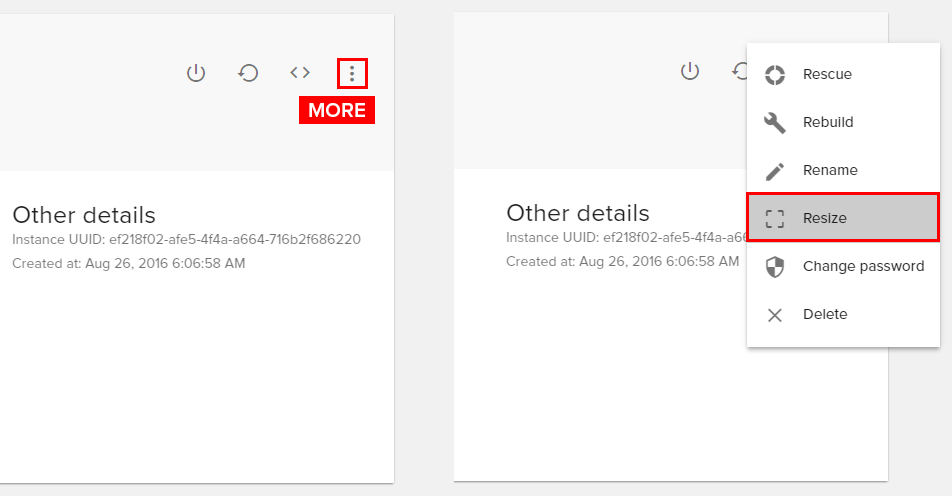
A new page will appear and here you can select the configuration which you need.
Finally click on Resize Instance and wait for the process to be finished.
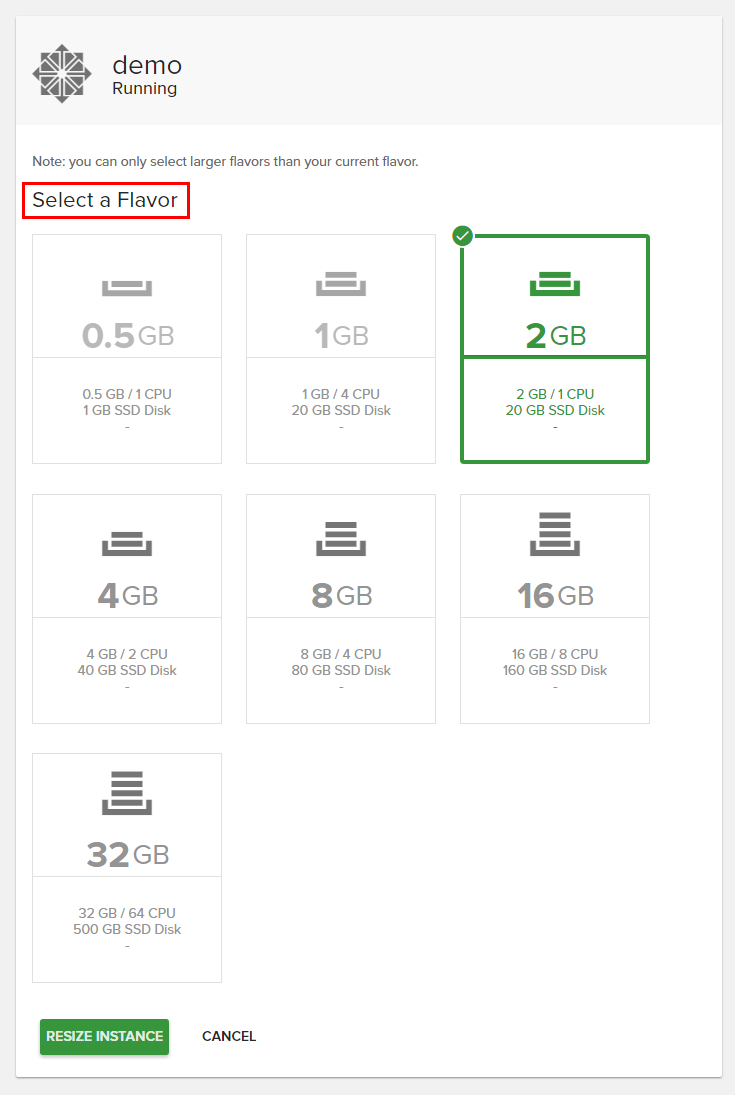
Note: Currently, downgrade an instance is not supported, only upgrading is supported.
Step 3. Click more and select Verify Resize if everything is ok.
If you encounter any errors or you have any other questions, do not hesitate to contact us at support at intovps.com or by phone at +40 364 566 777.
